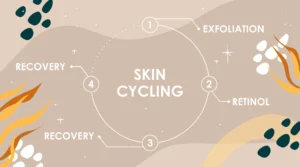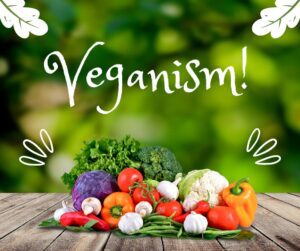YouTube Live Streaming: How to Host Successful Live Events on YouTube
Hosting successful live events on YouTube requires careful planning, engaging content, and meaningful interactions with your audience.
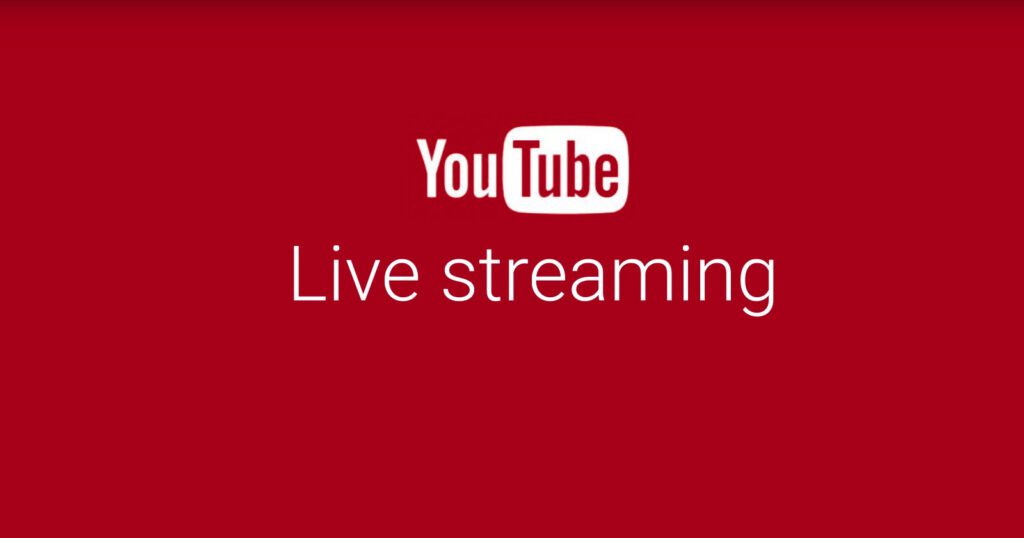
Introduction
In recent years, live streaming has become an integral part of online content creation and audience engagement. YouTube, being one of the leading platforms for video sharing, offers a powerful tool called YouTube Live that enables creators and businesses to host live events, connect with their audience in real-time, and expand their reach. Whether you’re a YouTuber, a brand, or an organization, this article will guide you through the process of hosting successful live events on YouTube.

Plan your live event
Before diving into live streaming on YouTube, it’s crucial to plan your event carefully. Determine the purpose and objective of your live stream. Are you looking to entertain, educate, or engage your audience? Clearly define your target audience and tailor your content to cater to their interests.
Outline the structure of your event, including the duration, segments, and any guest appearances. Create an engaging script or a rough outline to ensure a smooth flow of content during the live stream. Consider incorporating interactive elements such as Q&A sessions, polls, or giveaways to keep your viewers engaged throughout the event.
Prepare your equipment and software
To host successful live events on YouTube, you need to ensure that your equipment and software are up to the task. Here’s a checklist of essentials:
a) Camera and audio: Invest in a good quality camera that can capture high-definition video. Consider using a separate microphone or audio setup to ensure clear and crisp sound.
b) Internet connection: A stable and reliable internet connection is vital for uninterrupted streaming. Use a wired connection whenever possible to avoid potential Wi-Fi issues.
c) Encoder software: You’ll need an encoder software to convert your video feed into a format that YouTube can stream. Popular options include OBS Studio, Streamlabs OBS, and Wirecast.
d) Lighting and backdrop: Pay attention to lighting conditions to ensure your video appears professional and well-lit. Use a clean and visually appealing backdrop that aligns with your brand or content theme.
Set up your YouTube Live stream
To start streaming on YouTube Live, follow these steps:
a) Enable live streaming: Ensure that your YouTube channel is verified and has no live streaming restrictions. Visit YouTube Studio, go to the “Channel” tab, and click on “Status and features” to enable live streaming if it’s not already available.
b) Configure settings: Access YouTube Studio and navigate to the “Live Control Room.” Customize your stream settings, such as the title, description, tags, privacy settings, and monetization preferences. Select appropriate categories and add a captivating thumbnail to attract viewers.
c) Schedule your event: Consider scheduling your live event in advance, allowing your audience to set reminders and plan to attend. Promote the scheduled stream through social media, email newsletters, or other marketing channels to maximize viewership.
Engage with your audience
A successful live stream goes beyond simply broadcasting content. Engaging with your audience in real-time is key to building a loyal and enthusiastic community. Here are some tips:
a) Monitor and respond to chat: Keep an eye on the live chat window and encourage viewers to ask questions or share their thoughts. Respond to their comments, acknowledge their presence, and make them feel valued.
b) Use interactive features: YouTube Live offers features like Super Chat and Super Stickers that allow viewers to make donations or purchase virtual goods. These features not only monetize your stream but also enable viewers to support your channel and gain recognition during the live event.
c) Incorporate real-time polls and Q&A sessions: Engage your audience by conducting live polls or asking them questions. Use YouTube’s Live Chat Polls feature or external tools like Mentimeter to gather audience opinions. Dedicate segments of your live event to answering viewer questions, making them an active part of the conversation.
Promote and repurpose your live event
Once your live event concludes, its impact doesn’t have to end there. Maximize its reach and value by following these steps:
a) Promote the replay: Encourage viewers to watch the replay of your live event by promoting it on your YouTube channel, website, and other social media platforms. Highlight key moments or interesting segments to capture their attention.
b) Create highlight clips: Extract engaging moments or valuable insights from your live event and create short highlight clips. Share these clips across social media platforms to attract new viewers and drive traffic to your channel.
c) Leverage user-generated content: Encourage viewers to share their experiences or create content related to your live event. Feature their content on your channel or in subsequent videos, fostering a sense of community and encouraging further engagement.
Conclusion
Hosting successful live events on YouTube requires careful planning, engaging content, and meaningful interactions with your audience. By following the steps outlined in this article, you can leverage the power of YouTube Live to connect with your viewers, expand your reach, and create memorable live streaming experiences. Embrace the dynamic nature of live events, adapt to viewer feedback, and continue refining your approach to make each live stream better than the last.